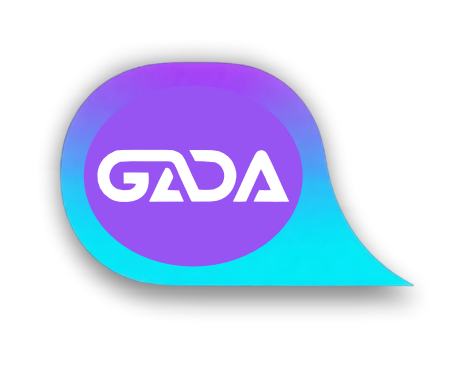Digital consultancy for prospective and intending Education professionals at all level.
-
PBID: 0161000400000222
-
8 Leute mögen auch
-
8 Beiträge
-
7 Fotos
-
0 Videos
-
Bewertungen
-
Ausbildung
Neueste Updates
-
TIPS FOR TODAY
BASIC MICROSOFT EXCEL CALCULATION FORMULA
Excel calculations use formulas that begin with an equal sign (=) followed by operations, cell references, or functions. You can perform basic arithmetic, use built-in functions like SUM, AVERAGE, and COUNT, or even create more complex formulas using cell references and operators.
Basic Calculations:
Addition: =A1 + B1 (adds the values in cells A1 and B1)
Subtraction: =A1 - B1
Multiplication: =A1 * B1
Division: =A1 / B1
Exponentiation: =A1 ^ B1
Built-in Functions:
SUM: =SUM(A1:A10) (sums the values in cells A1 through A10)
AVERAGE: =AVERAGE(A1:A10) (calculates the average of the values in cells A1 through A10)
COUNT: =COUNT(A1:A10) (counts the number of cells containing numbers in the range A1:A10)
MAX: =MAX(A1:A10) (finds the largest value in the range A1:A10)
MIN: =MIN(A1:A10) (finds the smallest value in the range A1:A10)TIPS FOR TODAY BASIC MICROSOFT EXCEL CALCULATION FORMULA Excel calculations use formulas that begin with an equal sign (=) followed by operations, cell references, or functions. You can perform basic arithmetic, use built-in functions like SUM, AVERAGE, and COUNT, or even create more complex formulas using cell references and operators. Basic Calculations: Addition: =A1 + B1 (adds the values in cells A1 and B1) Subtraction: =A1 - B1 Multiplication: =A1 * B1 Division: =A1 / B1 Exponentiation: =A1 ^ B1 Built-in Functions: SUM: =SUM(A1:A10) (sums the values in cells A1 through A10) AVERAGE: =AVERAGE(A1:A10) (calculates the average of the values in cells A1 through A10) COUNT: =COUNT(A1:A10) (counts the number of cells containing numbers in the range A1:A10) MAX: =MAX(A1:A10) (finds the largest value in the range A1:A10) MIN: =MIN(A1:A10) (finds the smallest value in the range A1:A10)0 Kommentare 0 Geteilt 22 Ansichten 0 BewertungenBitte loggen Sie sich ein, um liken, teilen und zu kommentieren! -
OUR CONSULTANCY SERVICES CUT ACROSS LEVELS OF EDUCATION
OUR CONSULTANCY SERVICES CUT ACROSS LEVELS OF EDUCATION0 Kommentare 0 Geteilt 19 Ansichten 0 Bewertungen -
Learn Basic Microsoft Word Keys
Basic Editing:
Ctrl + A: Select all contents of the page.
Ctrl + C: Copy selected text.
Ctrl + X: Cut selected text.
Ctrl + V: Paste copied or cut text.
Ctrl + Z: Undo the last action.
Ctrl + Y: Redo the last undone action.
Ctrl + B: Bold selected text.
Ctrl + I: Italicize selected text.
Ctrl + U: Underline selected text.
Navigation:
Ctrl + Home: Go to the beginning of the document.
Ctrl + End: Go to the end of the document.
Ctrl + Left Arrow: Move one word to the left.
Ctrl + Right Arrow: Move one word to the right.
Ctrl + Up Arrow: Move to the beginning of the paragraph.
Ctrl + Down Arrow: Move to the end of the paragraph.
Page Down: Go to the next page.
Ctrl + Page Down: Go to the next page.
Formatting:
Ctrl + L: Align selected text or line to the left.
Ctrl + E: Align selected text or line to the center.
Ctrl + R: Align selected text or line to the right.
Ctrl + J: Justify selected text or line.
Ctrl + M: Indent the paragraph.
Ctrl + T: Create a hanging indent.
Ctrl + Shift + L: Create a bullet point.
Ctrl + 1: Single-space lines.
Ctrl + 2: Double-space lines.
Ctrl + 5: 1.5-line spacing.
Ctrl + [: Decrease font size.
Ctrl + ]: Increase font size.
Ctrl + Shift + >: Increase font size.
Ctrl + Shift + <: Decrease font size.
File Operations:
Ctrl + N: Create a new document.
Ctrl + O: Open an existing document.
Ctrl + S: Save the current document.
Ctrl + P: Open the print window.
Ctrl + W: Close the current document.
Other Useful Shortcuts:
Ctrl + F: Open the Find dialog box.
Ctrl + H: Open the Replace dialog box.
Ctrl + K: Insert a hyperlink.
Ctrl + Shift + F: Open the Font dialog box.
F1: Open the Help screen.
F12: Save As.Learn Basic Microsoft Word Keys Basic Editing: Ctrl + A: Select all contents of the page. Ctrl + C: Copy selected text. Ctrl + X: Cut selected text. Ctrl + V: Paste copied or cut text. Ctrl + Z: Undo the last action. Ctrl + Y: Redo the last undone action. Ctrl + B: Bold selected text. Ctrl + I: Italicize selected text. Ctrl + U: Underline selected text. Navigation: Ctrl + Home: Go to the beginning of the document. Ctrl + End: Go to the end of the document. Ctrl + Left Arrow: Move one word to the left. Ctrl + Right Arrow: Move one word to the right. Ctrl + Up Arrow: Move to the beginning of the paragraph. Ctrl + Down Arrow: Move to the end of the paragraph. Page Down: Go to the next page. Ctrl + Page Down: Go to the next page. Formatting: Ctrl + L: Align selected text or line to the left. Ctrl + E: Align selected text or line to the center. Ctrl + R: Align selected text or line to the right. Ctrl + J: Justify selected text or line. Ctrl + M: Indent the paragraph. Ctrl + T: Create a hanging indent. Ctrl + Shift + L: Create a bullet point. Ctrl + 1: Single-space lines. Ctrl + 2: Double-space lines. Ctrl + 5: 1.5-line spacing. Ctrl + [: Decrease font size. Ctrl + ]: Increase font size. Ctrl + Shift + >: Increase font size. Ctrl + Shift + <: Decrease font size. File Operations: Ctrl + N: Create a new document. Ctrl + O: Open an existing document. Ctrl + S: Save the current document. Ctrl + P: Open the print window. Ctrl + W: Close the current document. Other Useful Shortcuts: Ctrl + F: Open the Find dialog box. Ctrl + H: Open the Replace dialog box. Ctrl + K: Insert a hyperlink. Ctrl + Shift + F: Open the Font dialog box. F1: Open the Help screen. F12: Save As.0 Kommentare 0 Geteilt 47 Ansichten 0 Bewertungen1
-
Learn simple Microsoft Excel short keysLearn simple Microsoft Excel short keys0 Kommentare 0 Geteilt 28 Ansichten 0 Bewertungen
-
contact us todaycontact us today0 Kommentare 0 Geteilt 31 Ansichten 0 Bewertungen1

-
GO DIGITAL TODAY WITH US @ DIGI Educonsults Ltd.
Digital literacy, the ability to use and understand digital technologies, has a profound and multifaceted impact on individuals and society. It enhances problem-solving, improves communication, boosts academic performance, and increases employability. It also shapes how we interact with information, learn, and participate in an increasingly digital world.GO DIGITAL TODAY WITH US @ DIGI Educonsults Ltd. Digital literacy, the ability to use and understand digital technologies, has a profound and multifaceted impact on individuals and society. It enhances problem-solving, improves communication, boosts academic performance, and increases employability. It also shapes how we interact with information, learn, and participate in an increasingly digital world.0 Kommentare 2 Geteilt 97 Ansichten 0 Bewertungen1
-
Digital education consultancy provides expert guidance and support to educational institutions, organizations, and individuals on integrating digital technologies and online learning strategies. This can include developing digital learning strategies, selecting appropriate technologies, designing online courses, providing professional development for educators, and improving digital literacy. Essentially, they help navigate the evolving digital landscape in education to enhance learning outcomes and adapt to the needs of 21st-century learners.
Digital education consultancy provides expert guidance and support to educational institutions, organizations, and individuals on integrating digital technologies and online learning strategies. This can include developing digital learning strategies, selecting appropriate technologies, designing online courses, providing professional development for educators, and improving digital literacy. Essentially, they help navigate the evolving digital landscape in education to enhance learning outcomes and adapt to the needs of 21st-century learners.0 Kommentare 0 Geteilt 73 Ansichten 0 Bewertungen2
-
0 Kommentare 1 Geteilt 76 Ansichten 0 Bewertungen
Mehr Storys